Customization of jquery Datepicker to select date by week,month and year.
JQuery support nice customization features. In this tutorial we will see how to customize JQuery Date picker to select by week,by month and by year.
1)Select Week :As below image shows that week is highlighted which allows user to select week. When week is selected it set the Monday's date in input box.
To achieve above customization with jquery date picker, use following code :.
Click Here to View Demo
2)Select Month: As below image shows that date grid is hidden and user is allowed to select only month and year.
To achieve above customization with jquery date picker, use following code in page onload function.
//replace selectMonth with your date pickers id here at all places
$('#selectMonth').datepicker( {
3)Select Year : As below image shows that month and date grid is hidden, user is allowed to select only year .
To achieve this customization with jquery date picker ,use following code in page onload function.
To download source code of the example go to below link :
DatePickerCustomization
How to run after download :
1)Extract the zip file.
2)Open DatePickerCustomization.html in browser
3)This file contains whole source code
1)Select Week :As below image shows that week is highlighted which allows user to select week. When week is selected it set the Monday's date in input box.
To achieve above customization with jquery date picker, use following code :.
Click Here to View Demo
//replace
selectWeek with your date pickers id here at all places
$(function() { //this is onload
$("#selectWeek")
$(function() { //this is onload
$("#selectWeek")
.datepicker(
{
firstDay
: 1, //
set first day of week as monday
changeMonth
: true, // provide
option to select Month
changeYear
: true, // provide
option to select year
showButtonPanel
: true, // button
panel having today and done button
onClose : function(dateText, inst)
{
if ($(this).val() == "") {
return;
}
// below code
will calculate the monday and set it in input box
var fromDate = $("#selectWeek").datepicker("getDate");
var date =
fromDate.getDate();
var month =
fromDate.getMonth() + 1;// +1 as jan is 0
var year = $(
"#ui-datepicker-div
.ui-datepicker-year :selected").val();
if
(fromDate.getDay() != 1) { // if not monday
if
(fromDate.getDay() == 0) {// if sunday
date
= date - 6;
}
else {
date
= date + (-fromDate.getDay() + 1);
}
}
var dateStr = month
+ "/" + date + "/" + year;
$(this).val(dateStr);
$(this).blur();// remove
focus input box
},
duration
: 0,
onChangeMonthYear
: function() {
setTimeout("applyWeeklyHighlight()", 100);
},//
applyWeeklyHighlight is below
beforeShow
: function() {
setTimeout("applyWeeklyHighlight()", 100);
}
});
});
/**
* Set highhlight on the week on hover.
*/
function
applyWeeklyHighlight() {
$('.ui-datepicker-calendar
tr').each(function() {
if ($(this).parent().get(0).tagName
== 'TBODY') {
$(this).mouseover(function() {
$(this).find('a').css({
'background' : '#ffffcc',
'border' : '1px solid
#dddddd'
});
$(this).find('a').removeClass('ui-state-default');
$(this).css('background', '#ffffcc');
});
$(this).mouseout(function() {
$(this).css('background', '#ffffff');
$(this).find('a').css('background', '');
$(this).find('a').addClass('ui-state-default');
});
}
});
}
2)Select Month: As below image shows that date grid is hidden and user is allowed to select only month and year.
To achieve above customization with jquery date picker, use following code in page onload function.
//replace selectMonth with your date pickers id here at all places
$('#selectMonth').datepicker( {
changeMonth: true, //provide option to select Month
changeYear: true, //provide option to select year
showButtonPanel: true, // button panel having today and done
button
dateFormat: 'MM yy', //set date format
onClose: function(dateText, inst)
{
var month = $("#ui-datepicker-div
.ui-datepicker-month :selected").val();
var year = $("#ui-datepicker-div
.ui-datepicker-year :selected").val();
$(this).datepicker('setDate', new Date(year,
month, 1));//here set the date when closing.
$(this).blur();//remove focus
input box
}
});
//on foucus
event on this code is to hide the calender part
$("#selectMonth").focus(function () {
$(".ui-datepicker-calendar").hide();
$("#ui-datepicker-div").position({
my: "center top",
at: "center bottom",
of: $(this)
});
});
3)Select Year : As below image shows that month and date grid is hidden, user is allowed to select only year .
To achieve this customization with jquery date picker ,use following code in page onload function.
//replace selectYear with your date pickers id here at all places
$('#selectYear').datepicker( {
$('#selectYear').datepicker( {
changeYear: true,
showButtonPanel: true,
dateFormat: 'yy',
onClose: function(dateText, inst)
{
var year = $("#ui-datepicker-div
.ui-datepicker-year :selected").val();
$(this).datepicker('setDate', new Date(year, 1,
1));
var strDate ="01/01"+"/"+year;
$(this).blur();//remove focus
input box
}
});
//this code is
to hide the calendar part of year calendar
$("#selectYear").focus(function () {
$(".ui-datepicker-calendar").hide();
$("#ui-datepicker-div").position({
my: "center top",
at: "center bottom",
of: $(this)
});
});
DatePickerCustomization
How to run after download :
1)Extract the zip file.
2)Open DatePickerCustomization.html in browser
3)This file contains whole source code


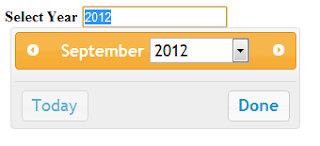
Hi Vikram,
ReplyDeleteI've been using your code to implement a select week function in my application. I found that it is buggy. If you select any of the days in the first week of August, the month column value changes to -2.
I noticed that too so I fixed it. Add this code to correct the date (I tested it):
Deleteif (date < 1) {
month = month - 1;
if (month == 2) { //February?
if (year % 4 == 0) { //Leapyear?
date = 29 + date;
} else {
date = 28 + date;
}
} else if (month % 2 == 0 && month < 8) { //even and between Jan and Jul
date = 30 + date;
} else if (month % 2 == 0 && month > 8) { //even and between Aug and Dec
date = 31 + date;
} else if (month % 2 != 0 && month < 8) { //uneven and between Jan and Jul
date = 31 + date;
} else if (month % 2 != 0 && month > 8) { //uneven and between Aug und Dec
date = 30 + date;
}
}
Hi, Great.. Tutorial is just awesome..It is really helpful for a newbie like me.. I am a regular follower of your blog.
ReplyDeleteReally very informative post you shared here. Kindly keep blogging. If anyone wants to become a Front end developer learn from javascript and jquery training in chennai .
or learn thru Javascript Training in Chennai.
Nowadays JavaScript has tons of job opportunities on various vertical industry. javascript and jquery training in chennai
Wow, nice information like your way of explanation, it can be easily understanding.
ReplyDeleteBest Microsoft Training in Bangalore for Microsoft, we provide the Microsoft training project with trainers having more than 5 Years of Microsoft training experience, we also provide 100% placement support.
It was a very good experience,Faculty members are very knowledgeable and cooperative. Specially My trainer teaching more as he focused upon practical rather than theory. All together it was an enlightening and informative course.
ReplyDeletemicrosoft training and placement support in bangalore
microsoft training free demo class
microsoft placement bangalore
microsoft online training
microsoft classroom training
microsoft training with lab facilities
microsoft training with certified and experienced trainers
I am really thanking you for the great work which you have been did.It is easily understandable.Eagerly waiting for further updates.
ReplyDeleteJava training in Chennai
Java training in Bangalore
Java training in Hyderabad
Java Training in Coimbatore
Java Online Training
keep up the good work. this is an Assam post. this to helpful, i have reading here all post. i am impressed. thank you for sharing.
ReplyDeletejava training in chennai
java training in tambaram
aws training in chennai
aws training in tambaram
python training in chennai
python training in tambaram
selenium training in chennai
selenium training in tambaram
Thank you for taking the time and sharing this information with us. It was indeed very helpful and insightful while being straight forward and to the point.
ReplyDeleteangular js training in chennai
angular js training in velachery
full stack training in chennai
full stack training in velachery
php training in chennai
php training in velachery
photoshop training in chennai
photoshop training in velachery
It was a very good experience,Faculty members are very knowledgeable and cooperative. Specially My trainer teaching more as he focused upon practical rather than theory. All together it was an enlightening and informative course.
ReplyDeleteangular js training in chennai
angular js training in omr
full stack training in chennai
full stack training in omr
php training in chennai
php training in omr
photoshop training in chennai
photoshop training in omr
Really it as an awesome article...very interesting to read..You have provided an nice article....Thanks for sharing.
ReplyDeletedata science training in chennai
data science training in annanagar
android training in chennai
android training in annanagar
devops training in chennai
devops training in annanagar
artificial intelligence training in chennai
artificial intelligence training in annanagar
170 neyin numarası
ReplyDelete170 nerenin numarası
cumartesi kuyumcular kaça kadar açık
tik tok takipçi arttirma hilesi ücretsiz telefon numarasız
balıkesir token
sivas token
sanal numara
EN SON ÇIKAN PERDE MODELLERİ
ReplyDeleteMobil onay
mobil ödeme bozdurma
nft nasıl alınır
ankara evden eve nakliyat
trafik sigortası
dedektör
Web sitesi kurma
aşk kitapları